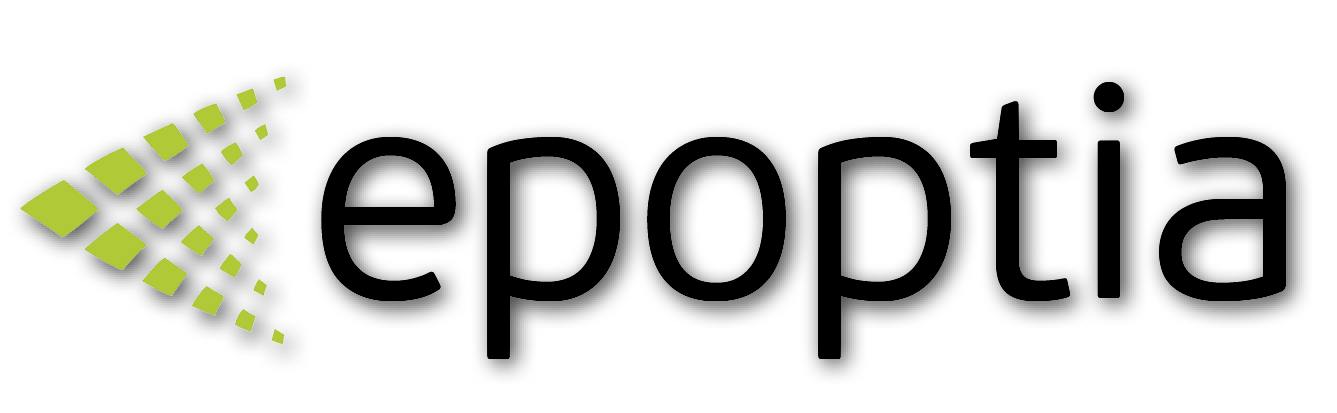Workstations & Terminals
Pinelopi
Last Update 5 mesi fa
Add a workstation
Go to Settings(top right) → Workstations → +
- Name: Workstation name.
- Max Works at the same time: Insert the maximum number of works that the operator can start simultaneously.
- Workstation library: Select files or folders from the library, that will be accessible to the workstation.
- Shift: Select the shift that the machines (if there are any) of the workstation will operate.
- Cost per hour: The operation cost of the workstation per hour.
- Workstation Working Mode: You can select either Only Tracking or Tracking & Time measurement.
- Show Info Button: By checking this option you enable the capability for the operator to "Get a glimpse" of the work order line without Starting it. See the Operator's Screen Tutorial.
Workstation working mode
You can select between working on two different modes per workstation.
Tracking & Time Measurement Mode:
In this specific mode, in the operators list, a "START" button appears. The operator starts the task and presses the "FINISH" button in order to complete the available quantity of the task.
Only Tracking Mode:
In this specific mode, in the operators list, a "COMPLETE" button appears. When the operator presses the button the available quantity of the task is completed.
See examples of both working modes with the integrated barcode system.
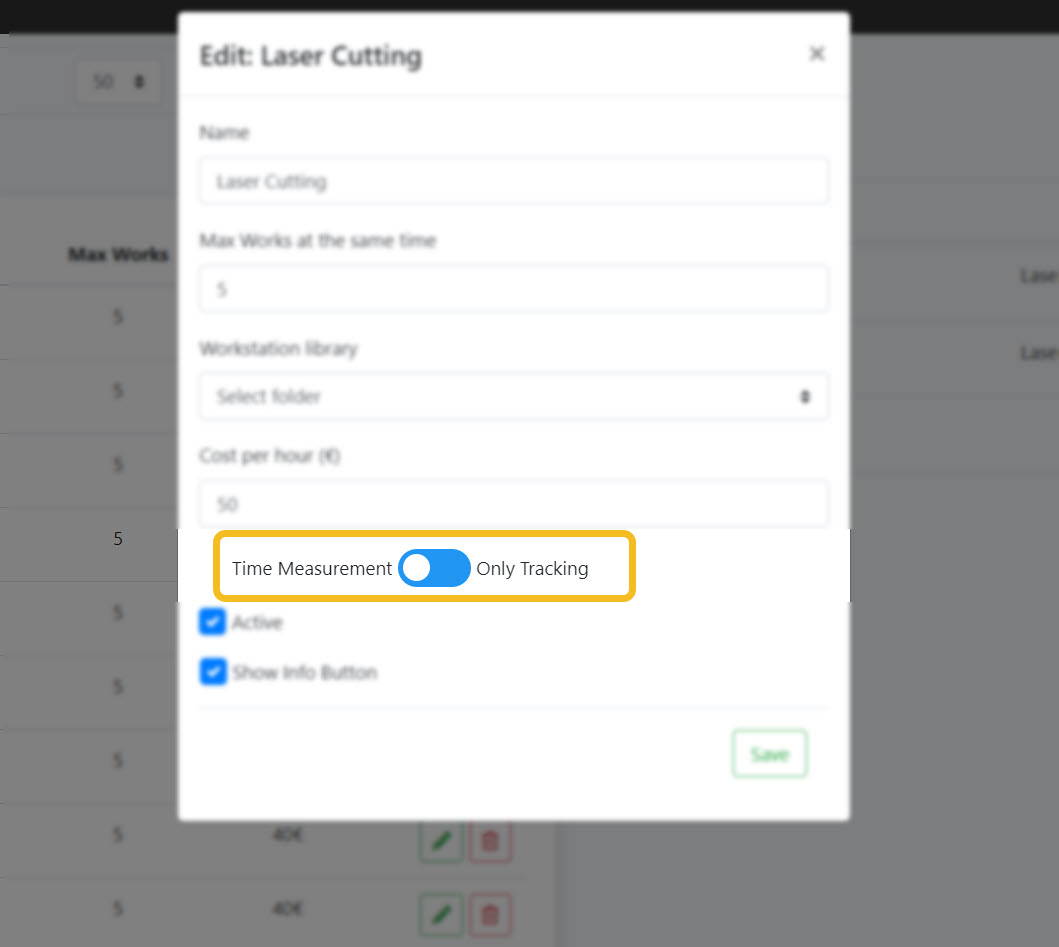
Edit & Delete workstations
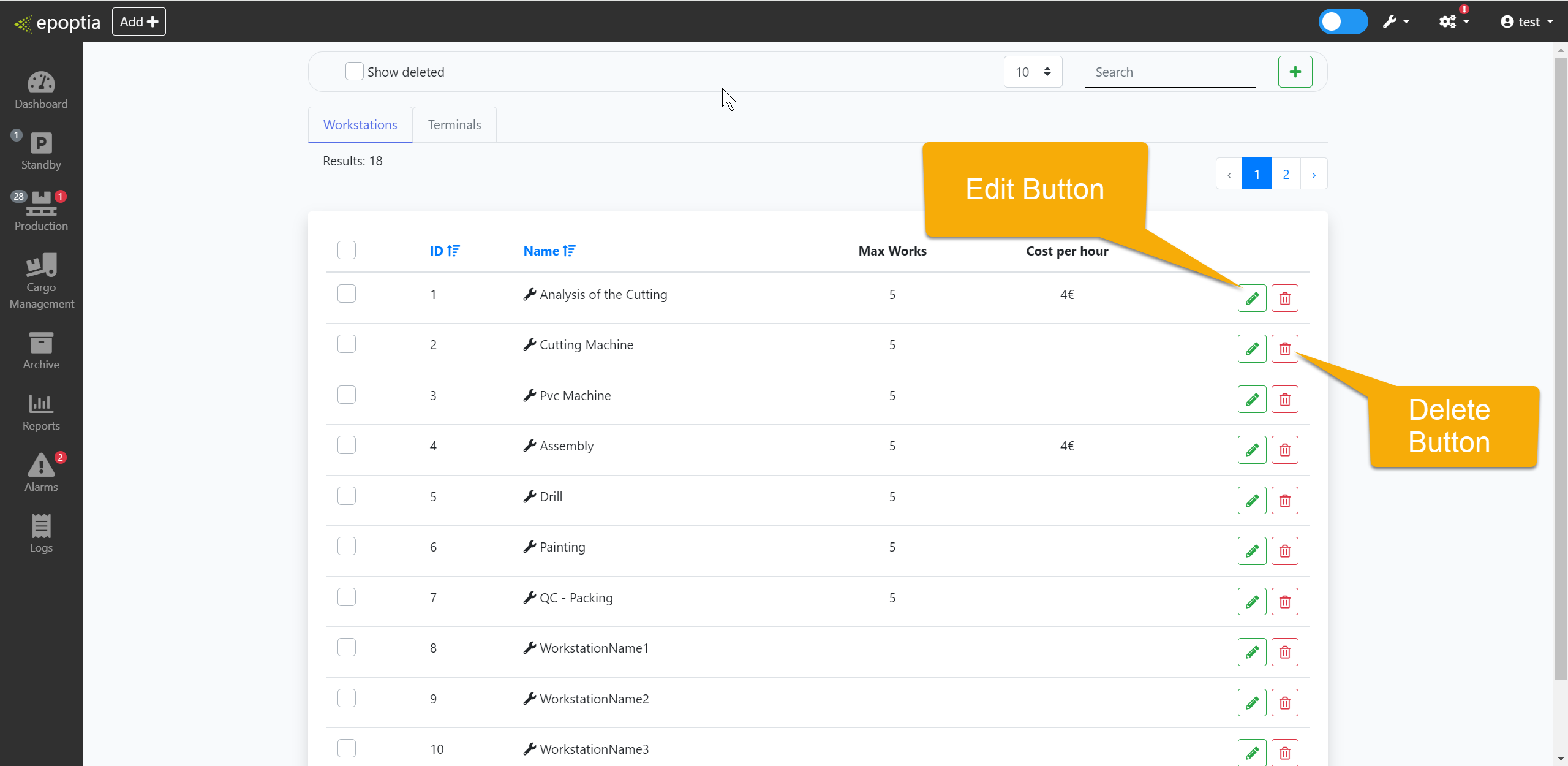
Important note: Workstations that are already being used, cannot be deleted. They can be set as inactive by unchecking the option showed in the following picture when you edit the workstation.
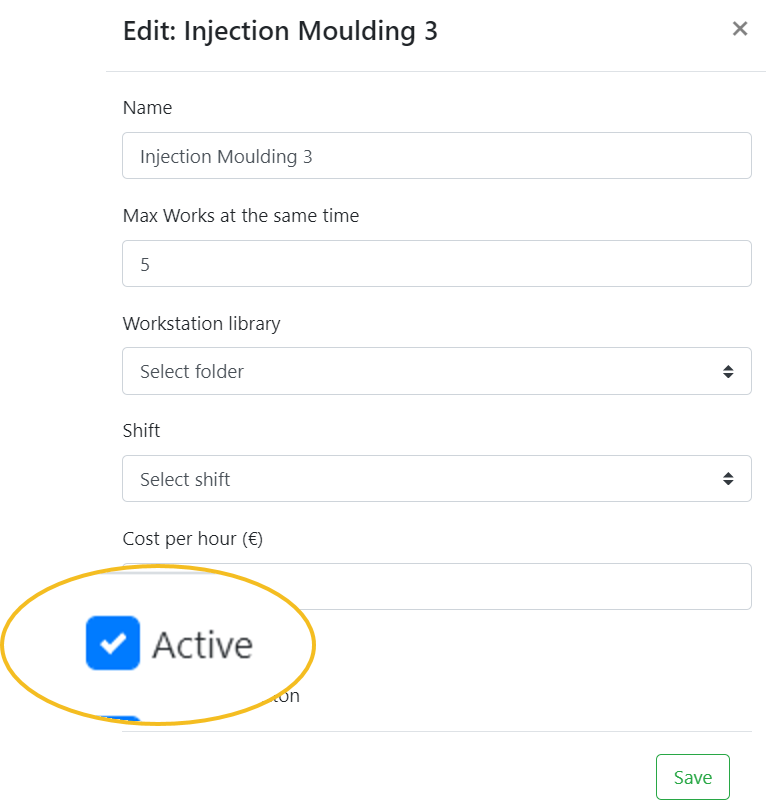
Register & assign terminals
In the same window as the workstations in a seperate tab you will find the Terminals.
Terminals are assigned to the workstations and they are devices such as tablets, mobiles, and PCs.
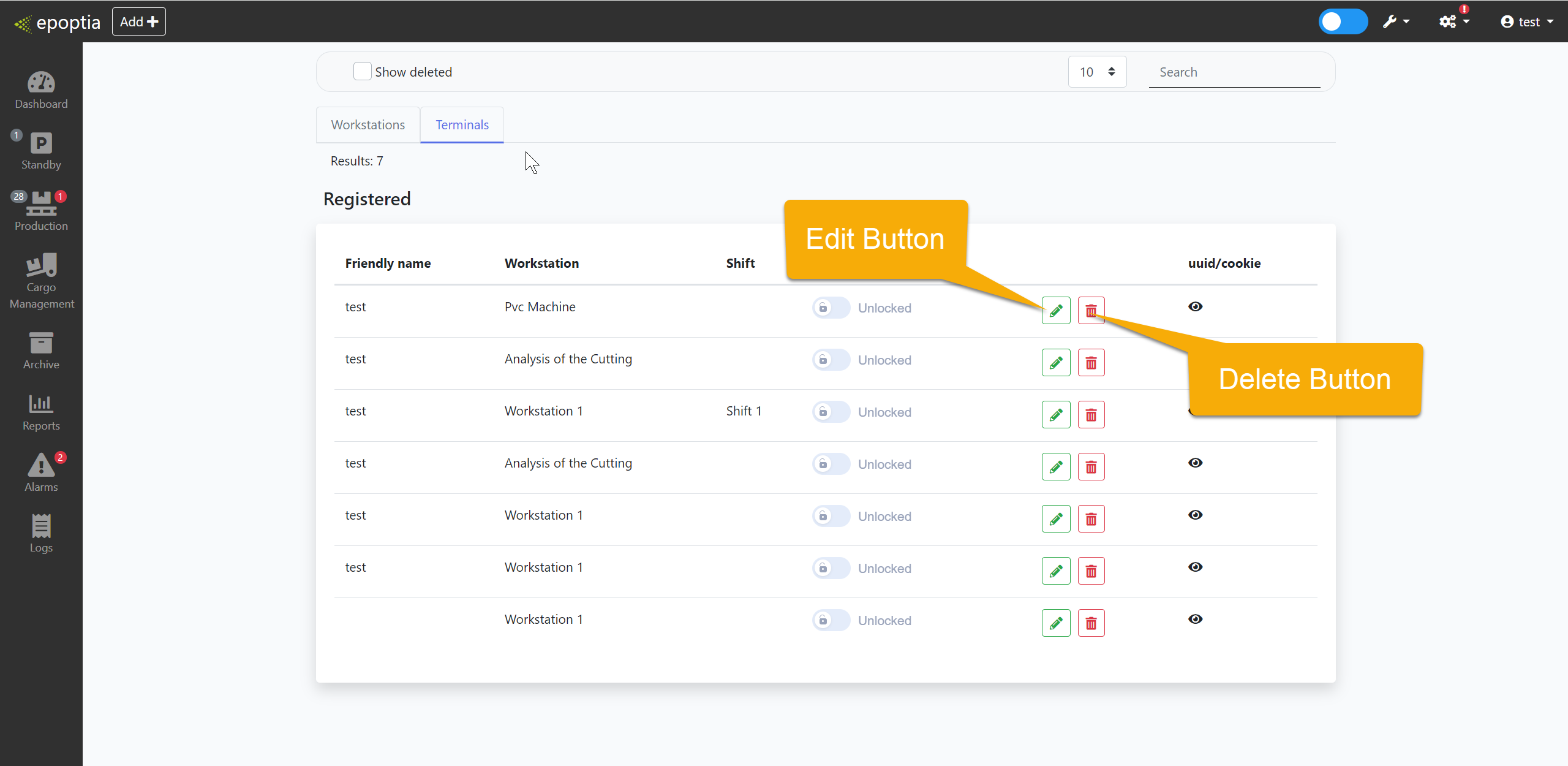
By editing a terminal, you can easily change its assigned workstation. .
When a terminal registration has taken place, the platform recognizes a unique identification id, where available, or else it recognizes a cookie.
In this way, if the Android application gets uninstalled, reinstalled, or even if the device is restored back to its default settings, the platform recognizes the UUID and assigns the workstations automatically right after their re-registration.