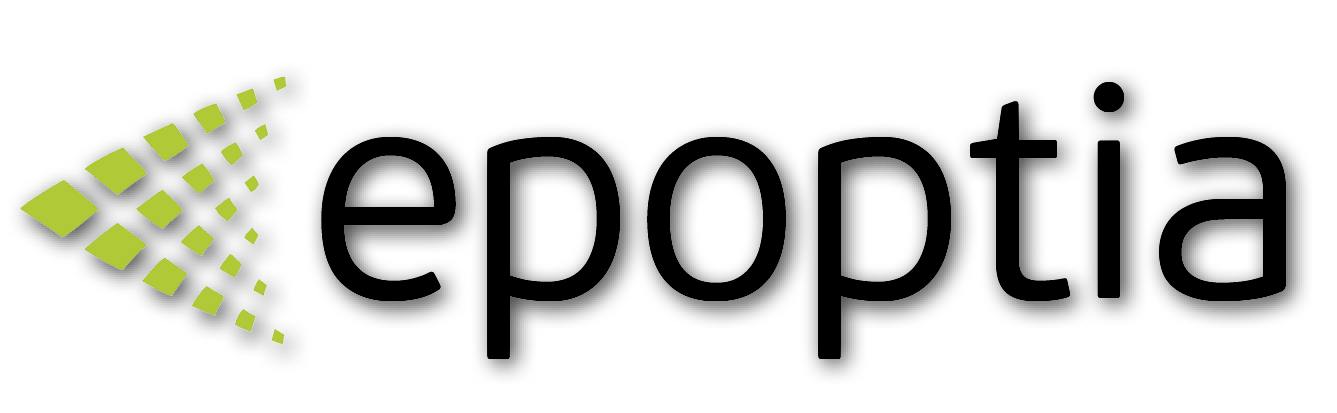Control Panel
Main settings of Epoptia
Pinelopi
Last Update há 4 meses
Go to Settings -> Control Panel -> Main tab

- Show contact: Choose between 2 options in order to configure how the contacts will be displayed on the whole platform. Select name or id.
- Work order shortcode: Display this shortcode in front of every work order. (May be left blank)
- Work order line shortcode: Display this shortcode in front of every work order line. (May be left blank)
- Description Options: In this option you can set up what is being displayed at the description of your work order lines. You can use this powerful tool for further personalization. You can select multiple options.
- Work order line ID options: In this option you can set up what is being displayed in the ID field of your work order lines. You can use this powerful tool for further personalization. You can select multiple options.
- Show Work order line ID on workstation overview screen: An ON/OFF switch that enables the display of the work order line IDs in front of every description at the Workstation Overview Screen.
- Custom spec for load screen: In this option you can add a preference that will be displayed in the work order lines at the Cargo Screen.
- Progress type of work order line: Select how the progress of a work order line will be displayed. Choose between progress bar with workstations and a percentage bar.
- Touch friendly: Enable the drag 'n drop functionality of the work orders in the Calendar screen.
- Date format: Select the date format, YYYY-MM-DD or DD-MM-YYYY.
- Workflow height from (From 25-100%): Configure the height percentage of the frame that the workflows are being displayed. Valid values range from 25-100%.
Production Tab

The default state for new work order lines: Choose the default state of new work order lines. Active or Paused
Frequency check for absent operators after working hours: After the end of the shift, the software will interact with the operators asking them if they are active or not. The frequency-time check for absent operators after the end of the shift is configured in this setting. This is triggered only when an operator remains logged in, to a terminal. If the terminal is closed, the software will logout the operator at midnight, only if a task is not in progress, track the last action of the operator and indicate the logout timestamp in this previous action.
Frequency check for an active operator when on duty: When no work order line is at "On Progress" status, the software will ask the operator to justify what he does and is outside of production orders. The frequency-time check for active operators when on duty is configured in this setting.
Static message when nothing is started: A static message in the workstation screen when no production order has been started.
Limits of Machine Learning Algorithms:
When valid implementation times are recorded, will be taken into consideration to Machine Learning Algorithm only if they do not exceed the up/down percentage limit of current target times.
Target indication options:
Select the source that the software will acquire Lead times and
Reports Tab

Workflow Tab

- Select default state for passing function: Select the default rule for transferring work orders automatically from workstation to workstation. Strict / Semi-Strict / Free Pass.
- Select default state for forwarding work order lines: Select the default statement for the distribution of the work orders. OR / End.
With the above statements, you are configuring the default states of your logic at your workflows.
Company Info Tab

Insert your company details, which will be used for various functionalities such as reporting, e-mails to your clients etc...
CRM Tab

Insert a valid e-mail account with the credentials.
They will be used to send e-mail reports and notify your contacts of your work orders and work order lines.
Improved Functionalities Tab
The Improved Functionalities tab in the Epoptia control panel is designed to give clients early access to new features and updates before they are fully integrated into the software. This allows users to explore and test these enhancements in a controlled environment, providing valuable feedback that helps refine the functionality for broader implementation. By enabling clients to experience upcoming features firsthand, this approach ensures that new tools meet the practical needs of manufacturers while maintaining the high standards of usability and performance that Epoptia is known for.