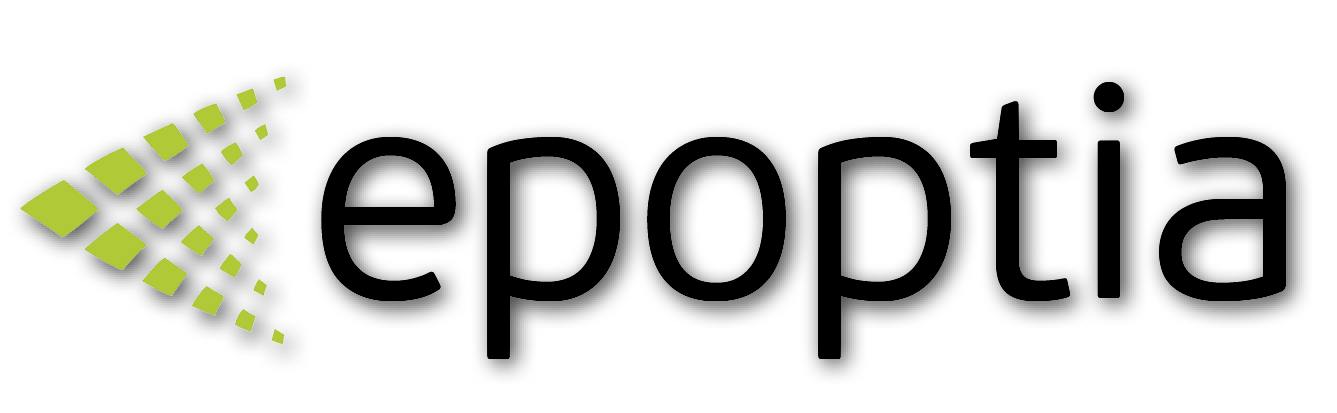Set up android devices
Tablets, mobile phones or browsers
Technical Support
Last Update há um ano
Go to Play Store on your android device.
Search for Epoptia MES and install said application.
Once it is open, select the "Cloud" choice and provide your unique subdomain. The system will inspect your account and if you have provided the correct information click on the "Proceed" button that will appear before you.
Operational modes
After cloud or URL selection, a new form will appear where you have to select the operational mode:
- As an administrator, where you should enter your credentials and access your production
- As a terminal for operator use, by clicking on the "Tablet" icon in order to set the device up for use by the operators
Terminal mode - Operator use
Click on the "Tablet" icon and confirm that you want to use the device as a "Terminal".
After that, go to your PC at Settings -> Workstations
In the upper right section, a Pending Request of a Terminal will appear. Click "Register" and then, in the popup window that appears, select which workstation you want to assign the Terminal device to (you can even give a friendly name) and click on "Save".
Click here to access the terminal setup tutorial.
Important note: All kinds of devices can be defined as terminals. Mobiles, tablets, even PCs. In case you set up a PC as a terminal, it is recommended to use only one browser (it cannot be set in kiosk mode).