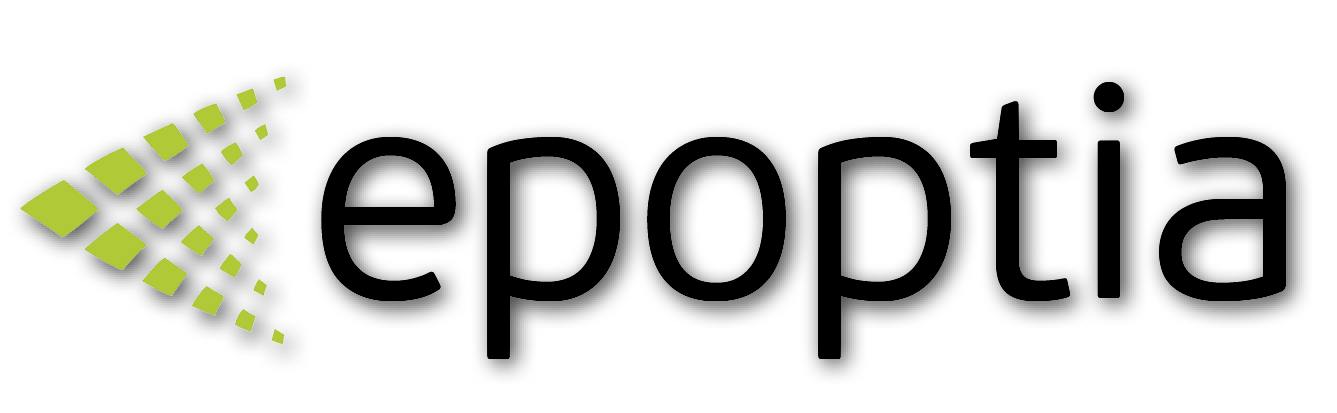Custom Fields
BOMs, Specifications, Requirements, Instructions, Quality Control
Pinelopi
Last Update 6 months ago
What is a custom field?
The custom field functionality in terms of Epoptia software refers to the various attributes of a product, such as:
- BOMs of a product (Normally synced from an ERP)
- Characteristics & Specifications, such as dimensions and measurements
- Quality controls and specific information that is assigned to products and the production process that must be taken into consideration.
How to handle custom fields & the various types
Custom fields can be assigned to workflows and product workflows.
When configured, they will act as safeguards before getting to production and they will be displayed to operators' screens as instructions, or actions!
If the custom field is used on work orders or it is synchronized from a peripheral system, they cannot be deleted but can be set as Inactive instead.
There are five (5) types of custom fields:
- Text
- Dropdown
- Checkbox
- Limit Comparison
- Equality Comparison
Text type
The text field is used for specifications that need free text, such as dimensions or requirements for a specific attribute.
In the following example, we present how to use the "Text" type custom field, for the legs of a cabinet.
Dropdown type
The dropdown field is used for specifications that have specific selections, such as the sheet metal thickness or type
Checkbox type
The checkbox field is mainly used for quality inspections and operations that the operators must execute and not forget.
With the checkbox type, you can easily create virtual checklists.
Limit Comparison type
The limit comparison field is used for measurements and off-limit inspections, such as weighing, voltage, or speed measurements.
The compared values accept only numbers and you can create a logic for low and high control.
Important note: The compared value of this custom field can be triggered by the API and be connected to an Alarm event. With this out-of-the-box functionality, you can send a sample measurement from a PLC or an IoT device and trigger an Alarm directly! (Everything is recorded for reporting reasons)
Equality Comparison type
The equality comparison field is mainly used for identification and matching.
For example, you may need to justify that the operator takes a raw material with a specified code. In this case, you set the code as the comparable value and you give instructions to your operator to insert the code to that specific field (Barcode use is suggested).
Important note: The compared value of this custom field, can be triggered by the API and be connected to an Alarm event. With this out-of-the-box functionality, you can send a sample measurement from a PLC or an IoT device, and trigger an Alarm directly! (Everything is recorded for reporting reasons)
Depending on your plan you can provide specific attributes to custom fields and create "Logic" for use in the various workstations.
The following options are supported for the "Text, Dropdown & Checkbox" custom fields and are provided in workflows and the "Apply Rule" functionality, which we will describe in the next section.
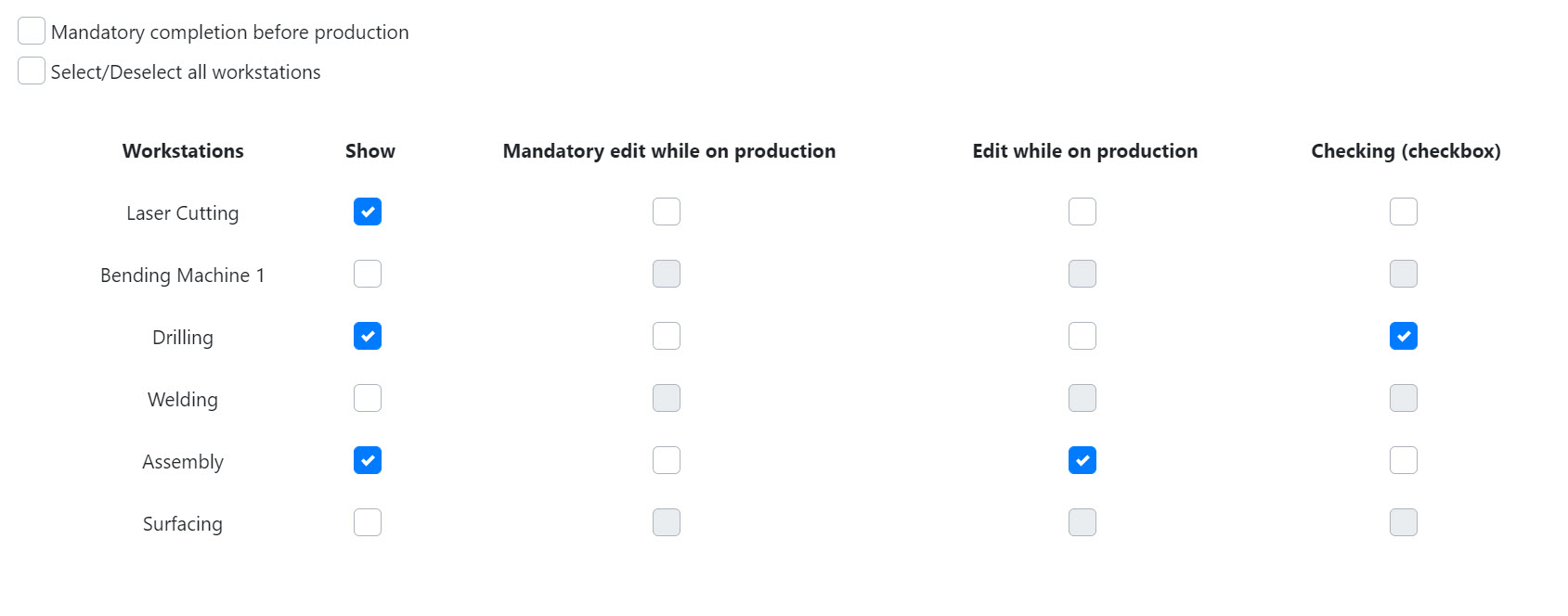
The following options are supported for the "Comparison" custom fields and are provided in workflows and the "Apply Rule" functionality, which we will describe in the next section.
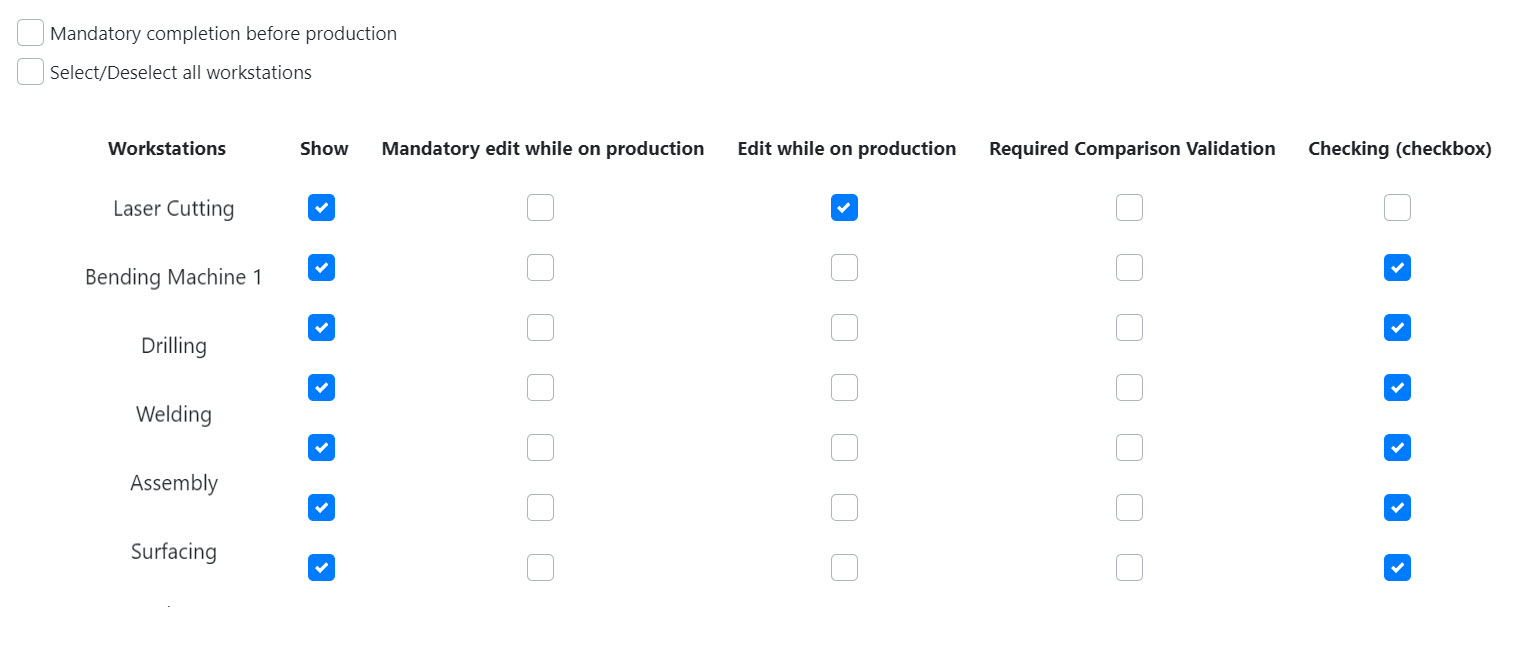
Definitions
- Mandatory completion before production. It is the main safeguard and by selecting it you declare that the initial values of the custom field must be completed. Otherwise, the work order will not be displayed to production.
- Show. By selecting it, you declare that the custom field will be displayed in the specific workstations.
- Mandatory edit while on production. By selecting it, you declare that the custom field must have value in the specific workstation otherwise, the work order cannot proceed to another workstation or be completed.
- Edit while on production. By selecting it, you declare that the custom field can be edited in the specific workstation.
- Required Comparison Validation. By selecting it, you declare that the value of the custom field must be inside the comparisons otherwise, the work order cannot proceed to another workstation or be completed. (Only for comparison custom fields)
- Checking (checkbox). By selecting it, you declare that the custom field must be acknowledged by the operator in that specific workstation otherwise, the work order cannot proceed to another workstation or be completed.
Rule functionality
With the Rule functionality, you can proceed with massive changes.
For example, for a specific custom field, you can configure the above options for the workstations and when you press the "Apply Rule" button all workstations assigned to workflows will be acquiring the specific configuration.
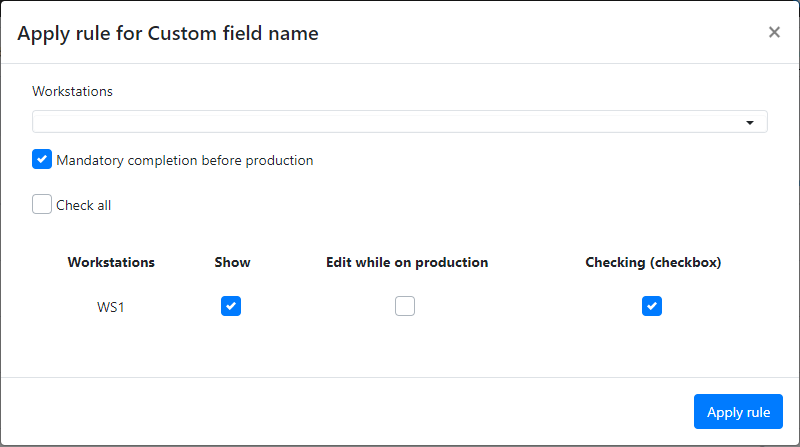
Custom field BOM
Epoptia MES has a type of custom field that is called BOM.
However, it is used only for the synchronized BOM's from a peripheral system, such as ERP.
BOM custom field type has all the options and attributes of the rest types, with the difference of Initial and Final values.
The initial value is the value that comes from ERP.
The final value is the value that the operator can insert.
If the operator does not insert any final value, the software will insert the same value as the initial one automatically.