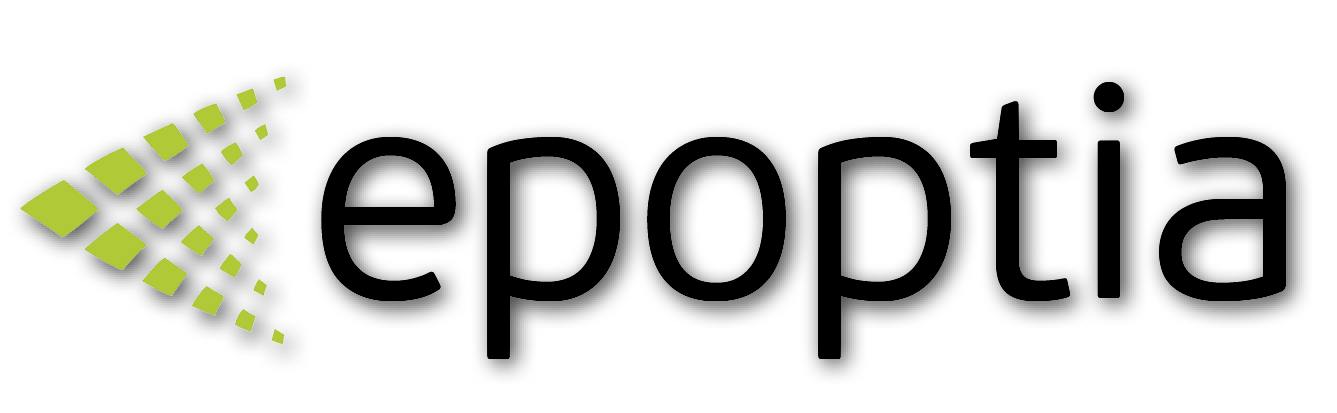Production Tracking - Workorder display screens
The different views of your production
Pinelopi
Last Update 5 maanden geleden
Go to the left menu→ Production
Work order explanation

Work order line status
Every workorderline has its own status which you can change according to your needs.
Production status:
When a work order line is at production status, it is displayed on the Operator's screen inside the production and it will be executed.
Standby status:
When a work order line is set to the standby status, it will NOT be displayed on the Operator's screen and it will NOT be displayed anywhere inside production.
Loaded status:
When a work order line isset to the loaded status, it means that it has been loaded as cargo. The workorderline will NOT be displayed anywhere inside production.
Archive status:
When a work order line is set to the archive status, it has been transferred to the archive.
Visual tracking options
Different Tracking Options
1.Tracking with a percentage of completion of every workorderline seperately

2. Workstation tracking for every workorderline seperately

To select tracking settings go to the Control Panel → Main Tab → Progress type of workorderline
Production tracking & visualization
There are various screens for production visualization (work order display).
- On the List screen, all work orders are displayed in a list starting with the latest target date
- On the Day divided screen, all work orders are displayed in a list divided by the target dates
- On the Calendar screen (which is also, the scheduling tool!), all work orders are displayed inside the target dates on a calendar
List screen

Day divided screen

Calendar screen

The calendar screen is also the scheduling tool of Epoptia MES.