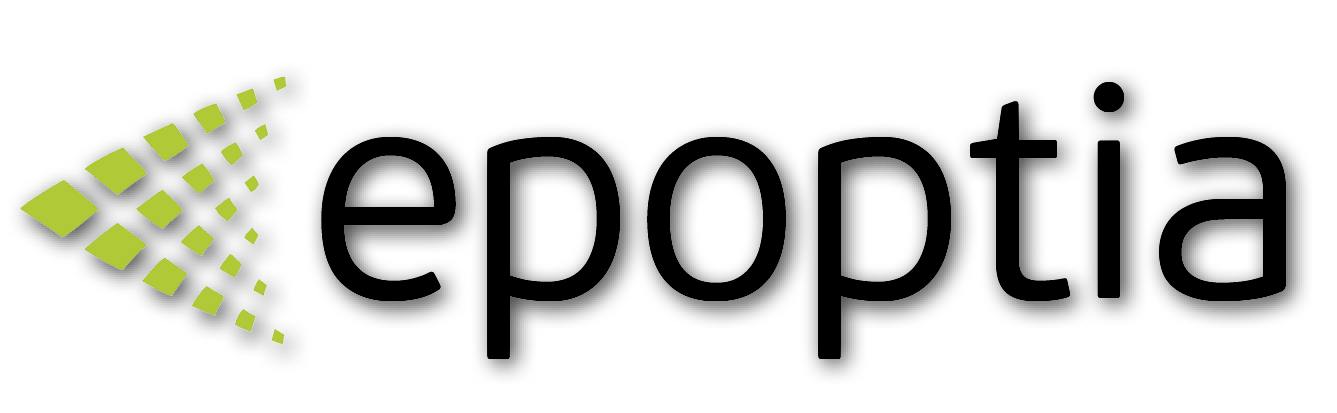Add new work orders manually
How to set up a new workorder guide
Pinelopi
Last Update 5 maanden geleden
In the upper left corner, you will find the Add+ button.
Click it and select "Workorder".
In the new form, select a Contact (or the client that you've just made) and a Target Production Date.
Click on the green add "+" button in the New Workorderline section.
Through the pop-up window:
- Search the product you've just created.
- Modify the description if needed (You may want to add dimensions, or something else...)
- Provide the desired quantity that you wish to produce
- Click on "Confirm"
Add more work order lines or click on the "Save" button in the upper right of the screen.
Tip: Either in the workorder or workorder line section you can add files and comments. If you place them in the workorder section they will be displayed on every workorder line. If you place them in the workorder line, they will be displayed only to the specific line. If you have inserted comments to client or comments and files to products, they will be inherited to the specific workorder.
Supported files are png, jpeg, pdf and you can use the Android app to take a photo and upload it directly to your work order.
Comments can be specifications, special instructions, or demands made by your client.